Key terms
Workspace
A workspace is a dedicated Powerdrill environment with its own settings, members, and resources. Users can access multiple workspaces, such as a personal workspace and a Powerdrill Enterprise workspace. Each workspace is tailored to meet different needs and functions.Team
A team is the virtual representation of a Powerdrill Enterprise workspace. Each account can create only one team but can be invited to join multiple teams as a user. This means an account can be the owner of just one team.Create a workspace
Personal Workspace: When you sign in to Powerdrill, a personal workspace is automatically created for you. No additional steps are required. Team space: To get a team space, you need to create a team. The procedure is as follows:- Sign in to Powerdrill.
- Click your profile icon in the lower-left corner.
- In the menu, go to the Workspace section and click Create team.
-
Enter your organization name, agree to the Terms of Service and Privacy Policy, and click Continue.
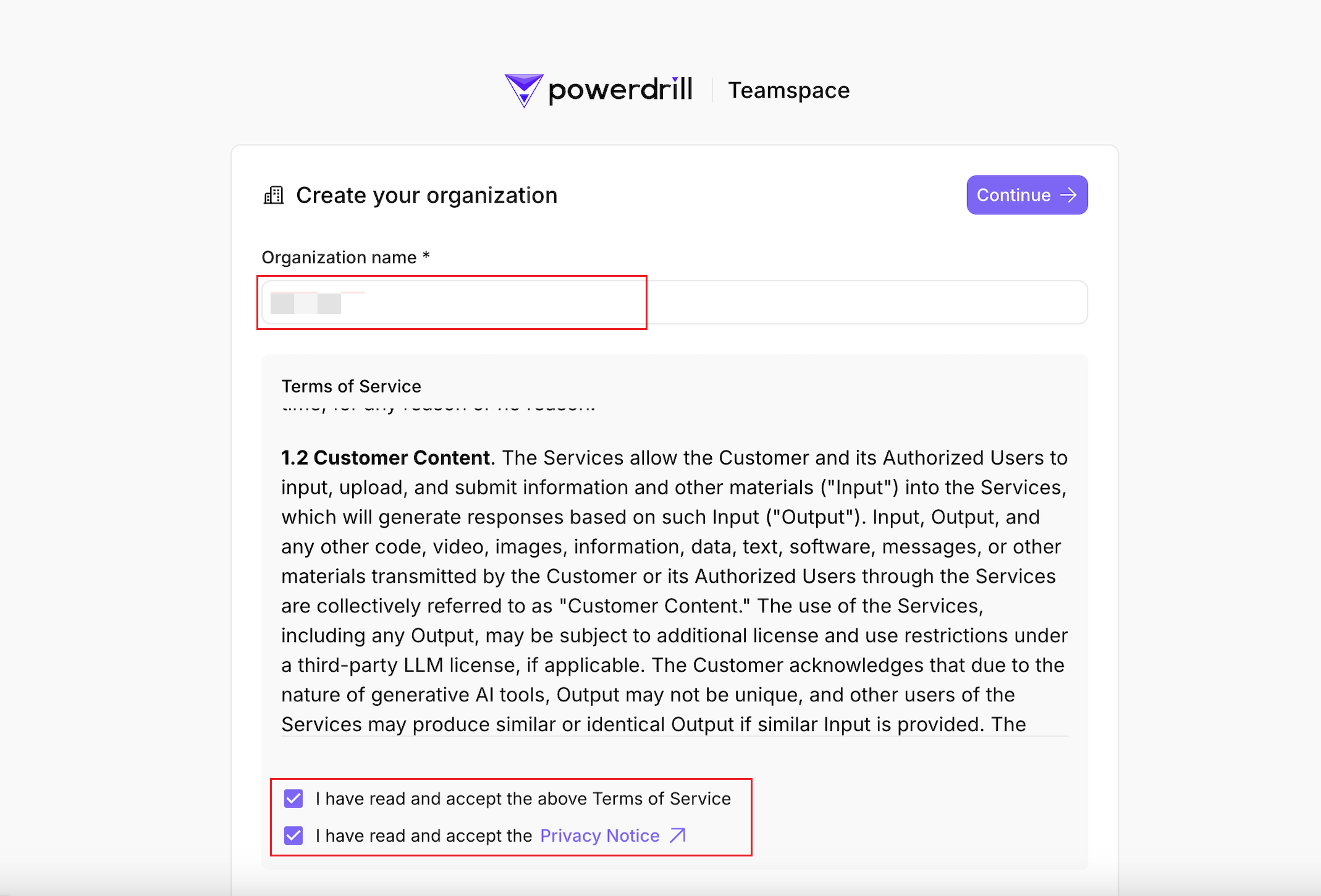
- Choose a pricing plan and set up payment, or skip this step and subscribe later.
An account can create only one team, but you can be a regular user in other teams if added or invited by their admins.
Switch workspace
To switch between workspaces, perform the following steps:- Sign in to Powerdrill.
- Click your profile icon in the lower-left corner.
-
In the menu, go to the Workspace section and click Switch Workspace.
A list of all the workspaces you’re in will appear.
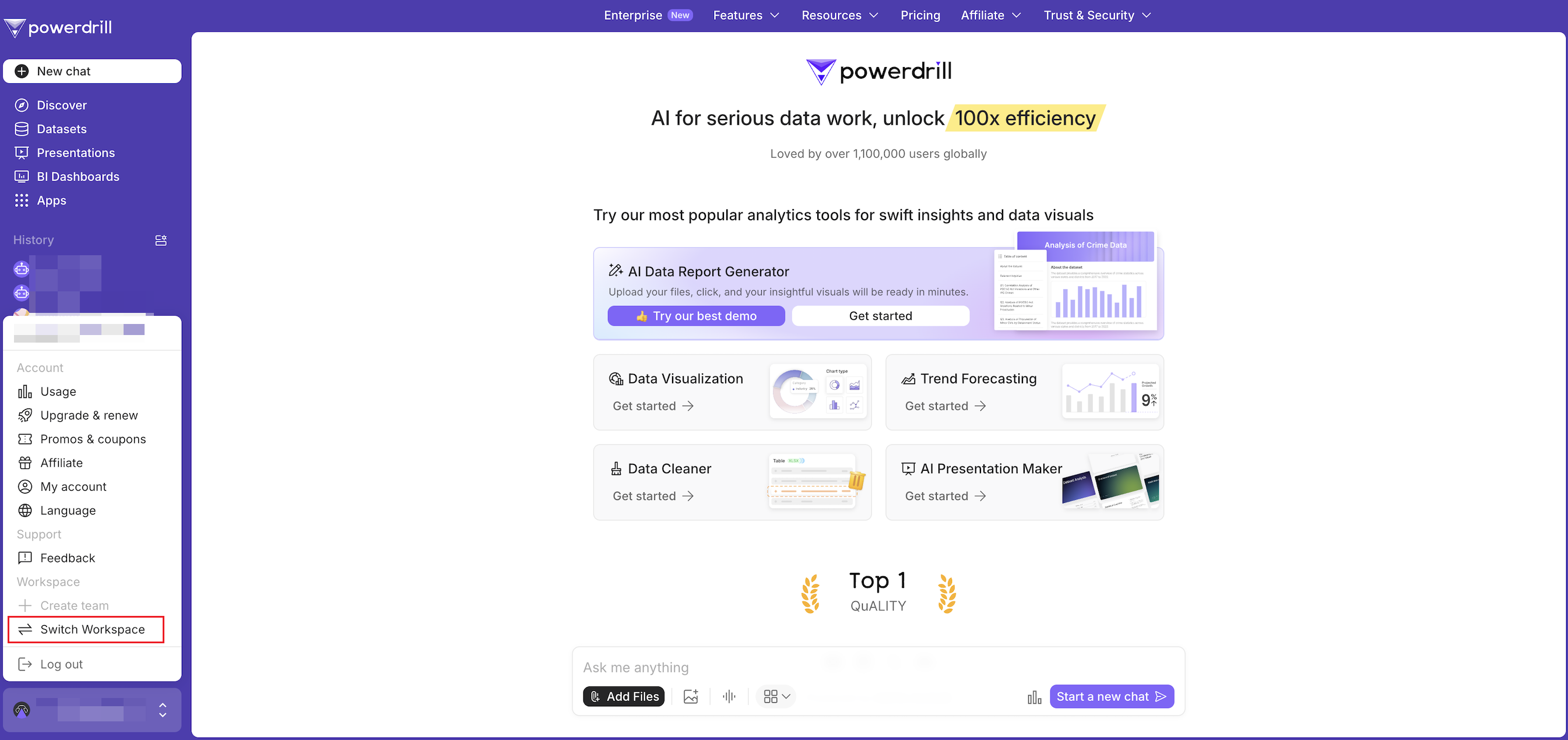
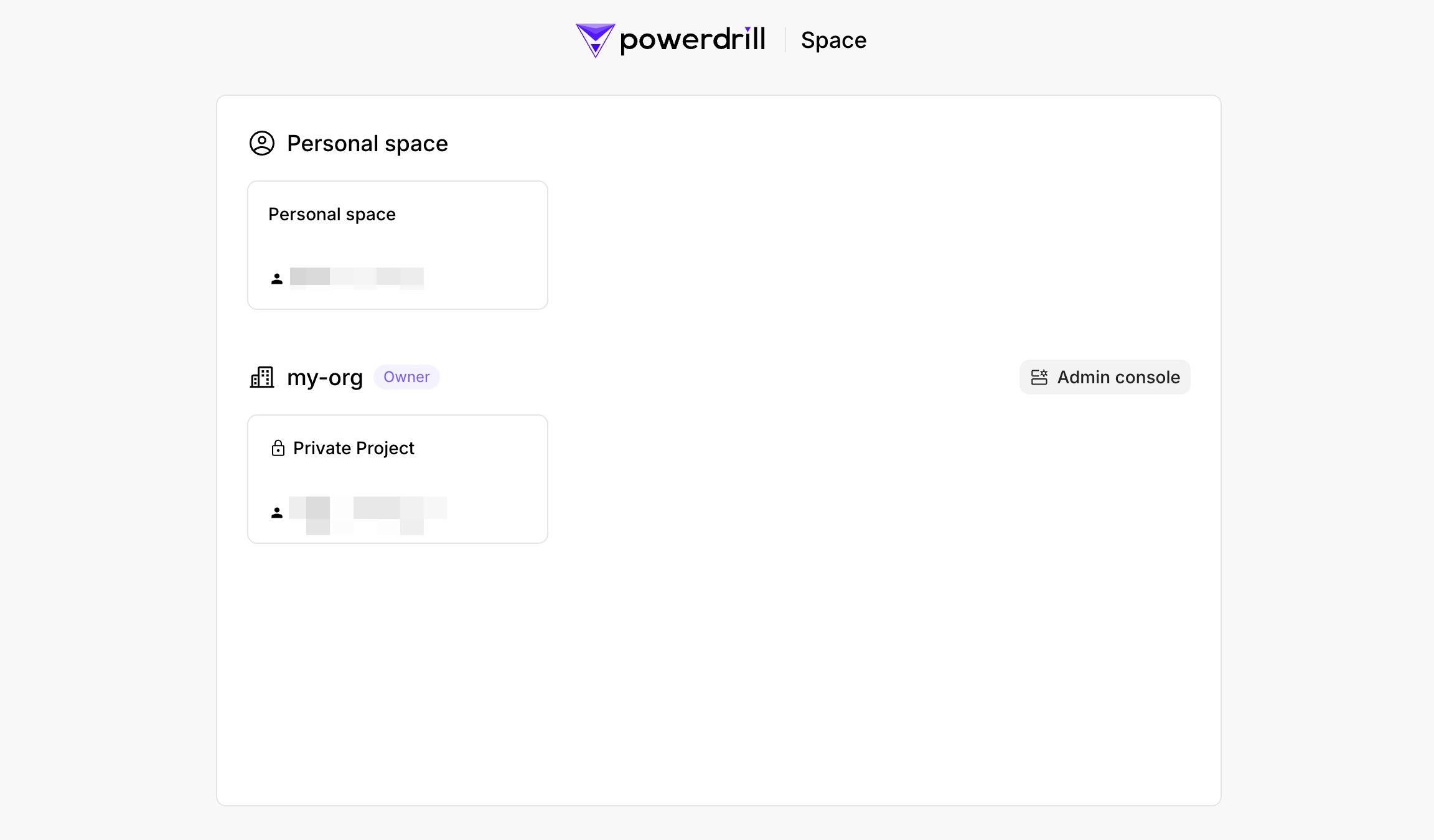
- From here, you can either click the Admin console to access your team’s management console or select the project you want to enter.
Delete a workspace
Delete your team space
Deleting a workspace permanently removes the entire organization. This action is irreversible and cannot be undone. We strongly recommend carefully evaluating whether this step is absolutely necessary. Please ensure this decision is the right choice for your team and data. If you still wish to delete your organization, please follow these steps in the Admin console:Don’t know how to enter the Admin console? Refer to this FAQ.
- Cancel all subscriptions to job plans (if any): Go to the Subscriptions & plans page, choose Manage > Unsubscribe in the Actions column for each subscription, and confirm the operation.
- Cancel your subscription to the AI Workspace capacity plan (if any): Go to the Usage & billing page, click Unsubscribe in the Workspace capacity section.
- Delete your organization: Go to the Settings page, click Delete organization in the DANGER ZONE section, and confirm the action.