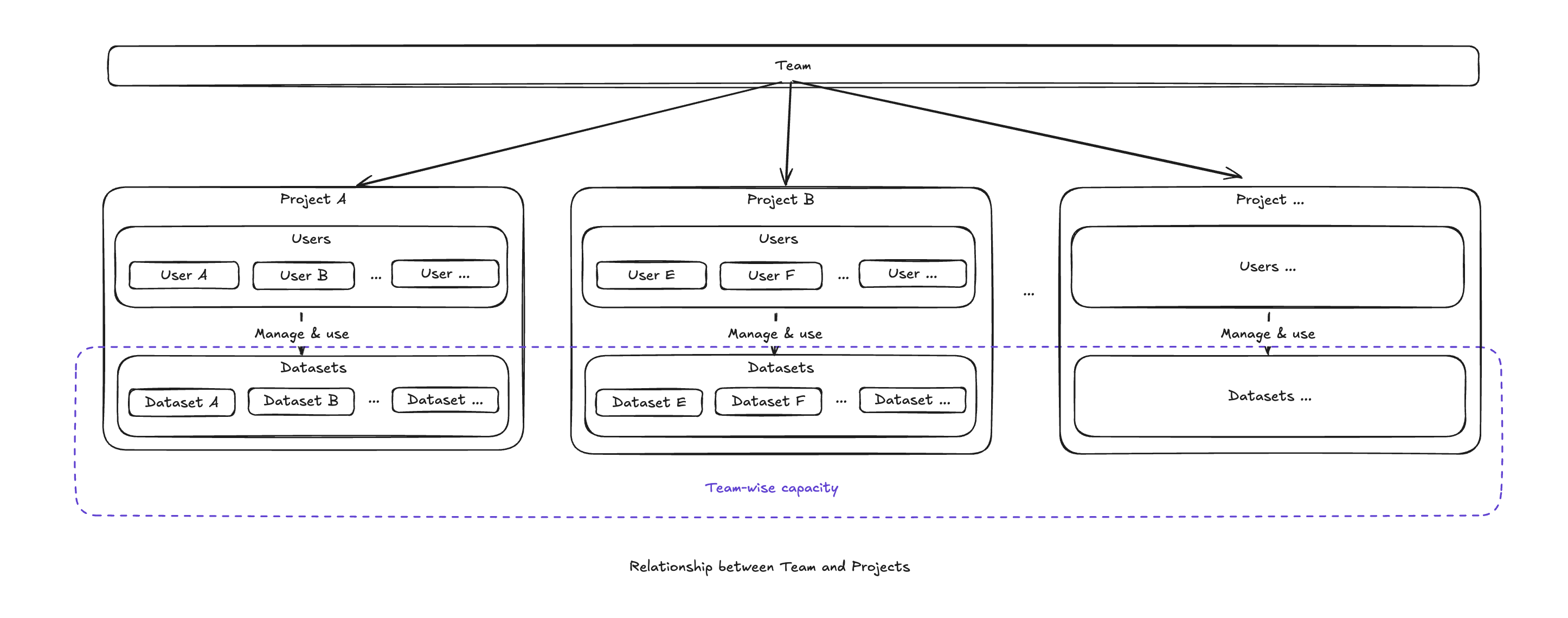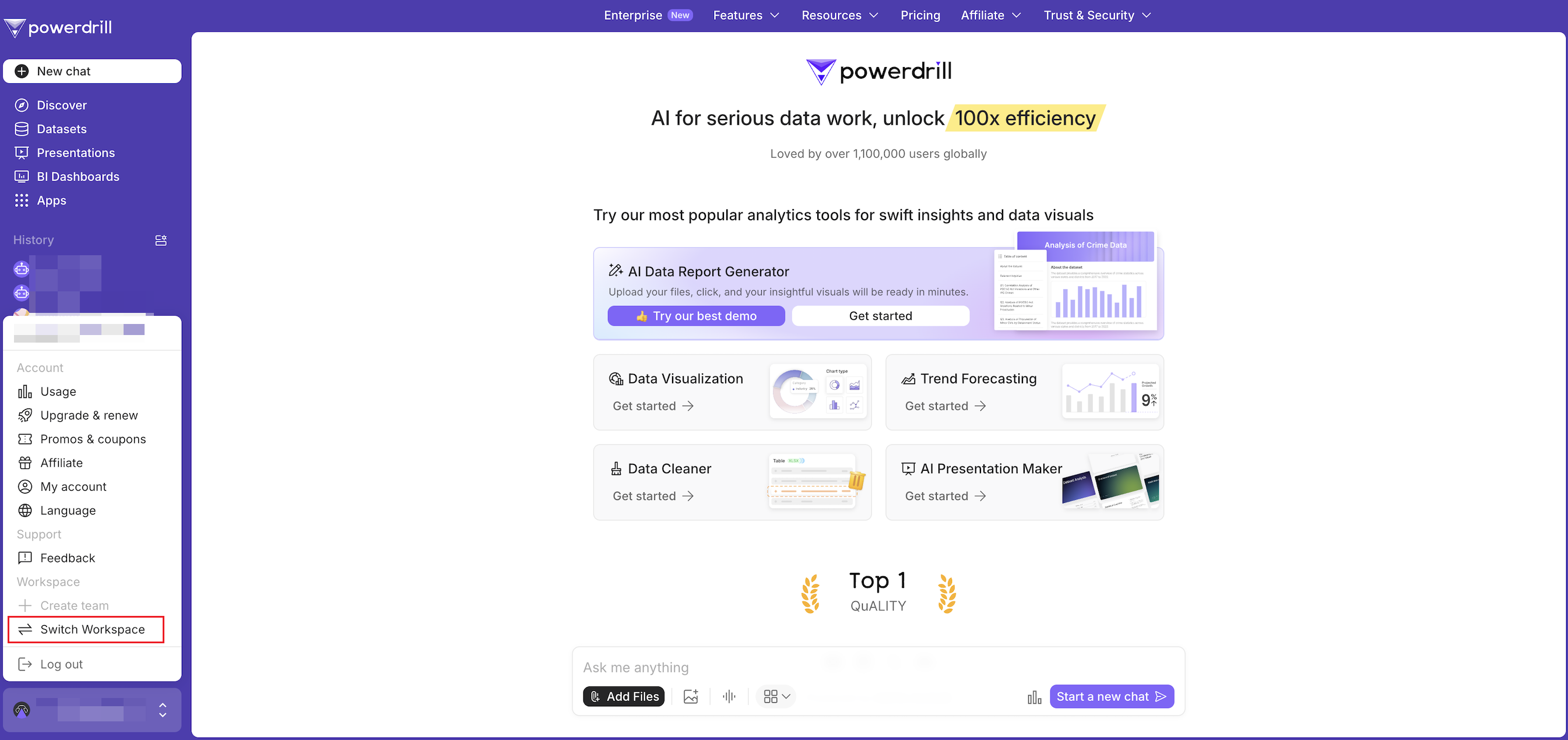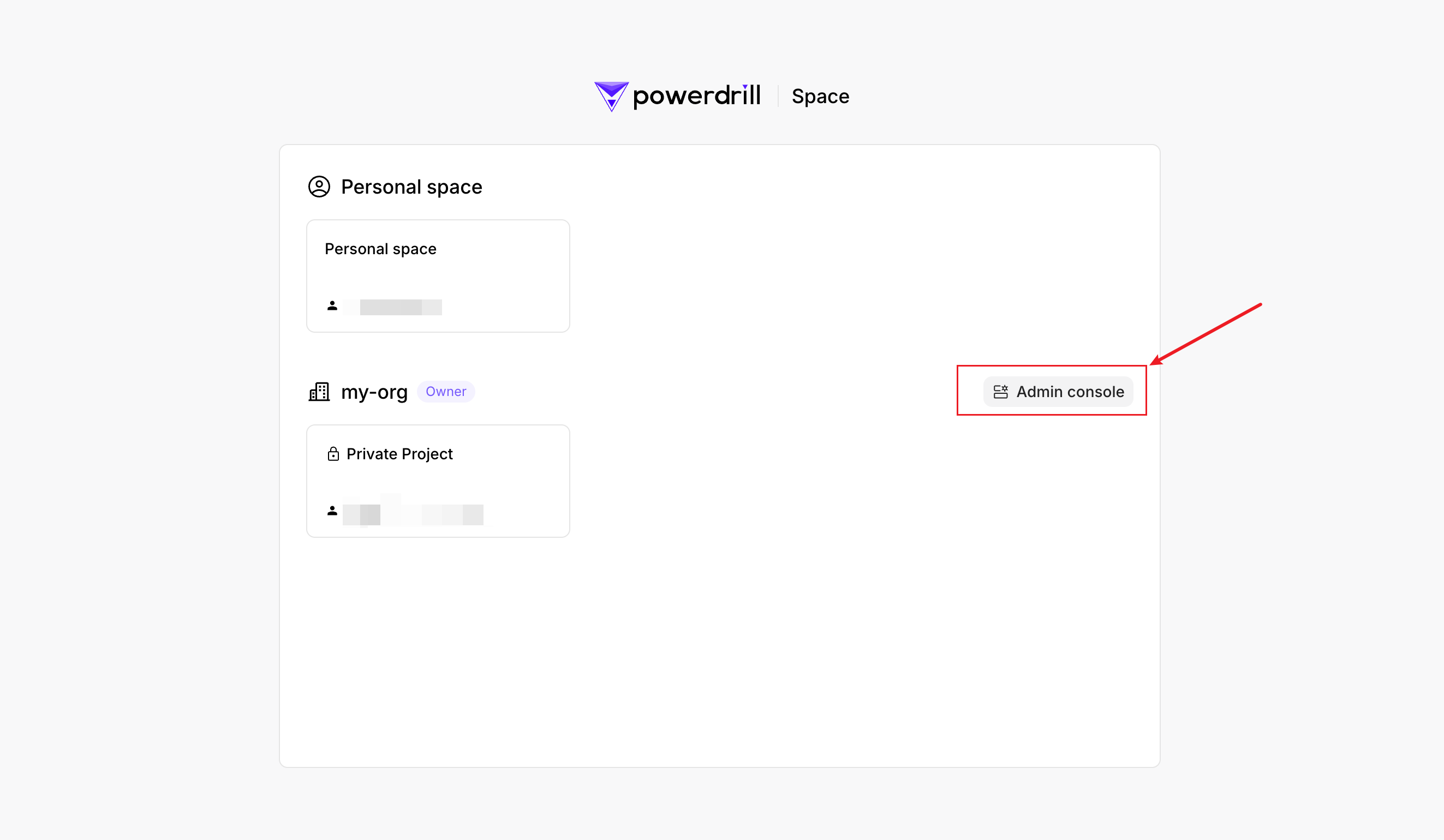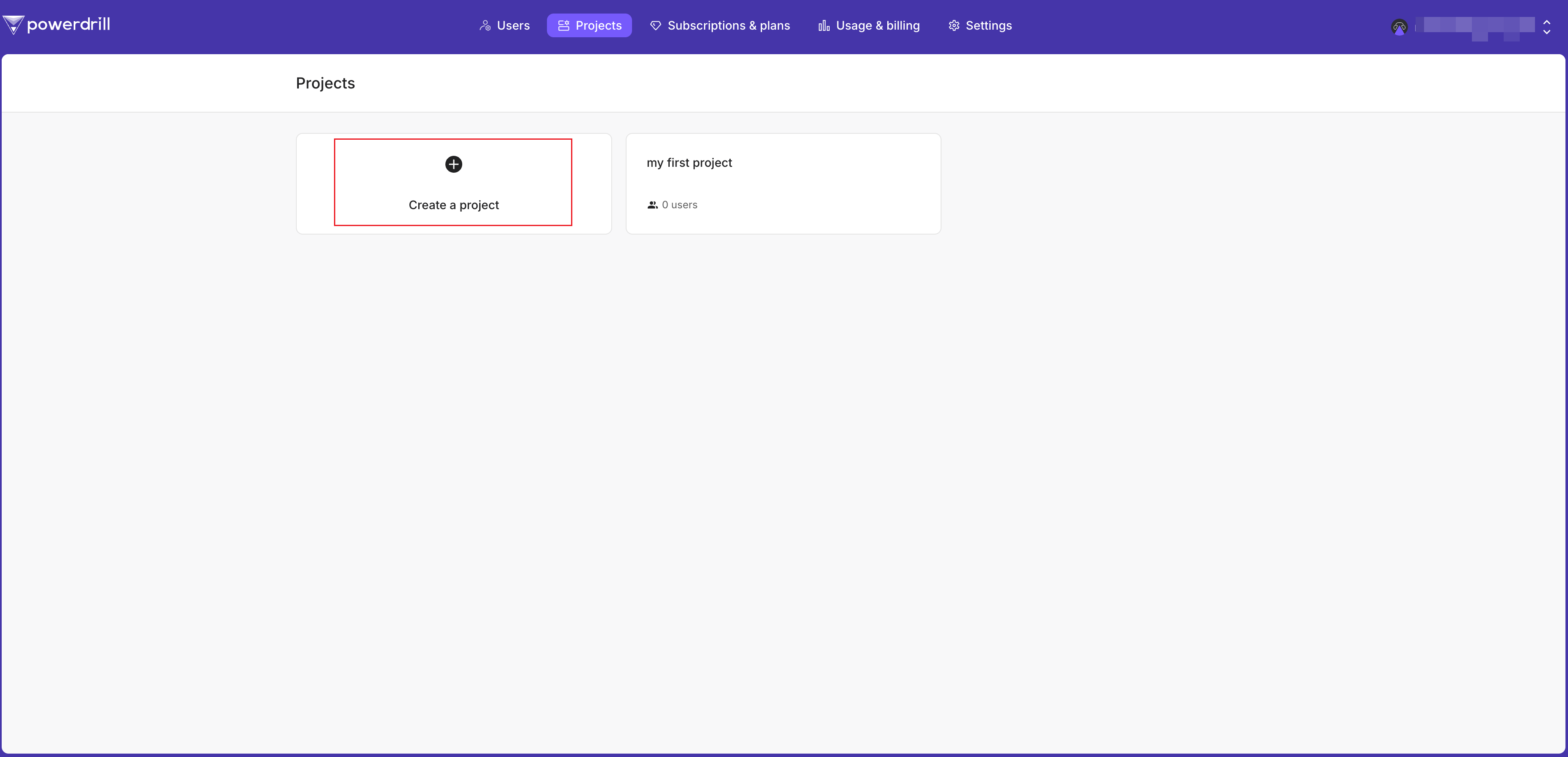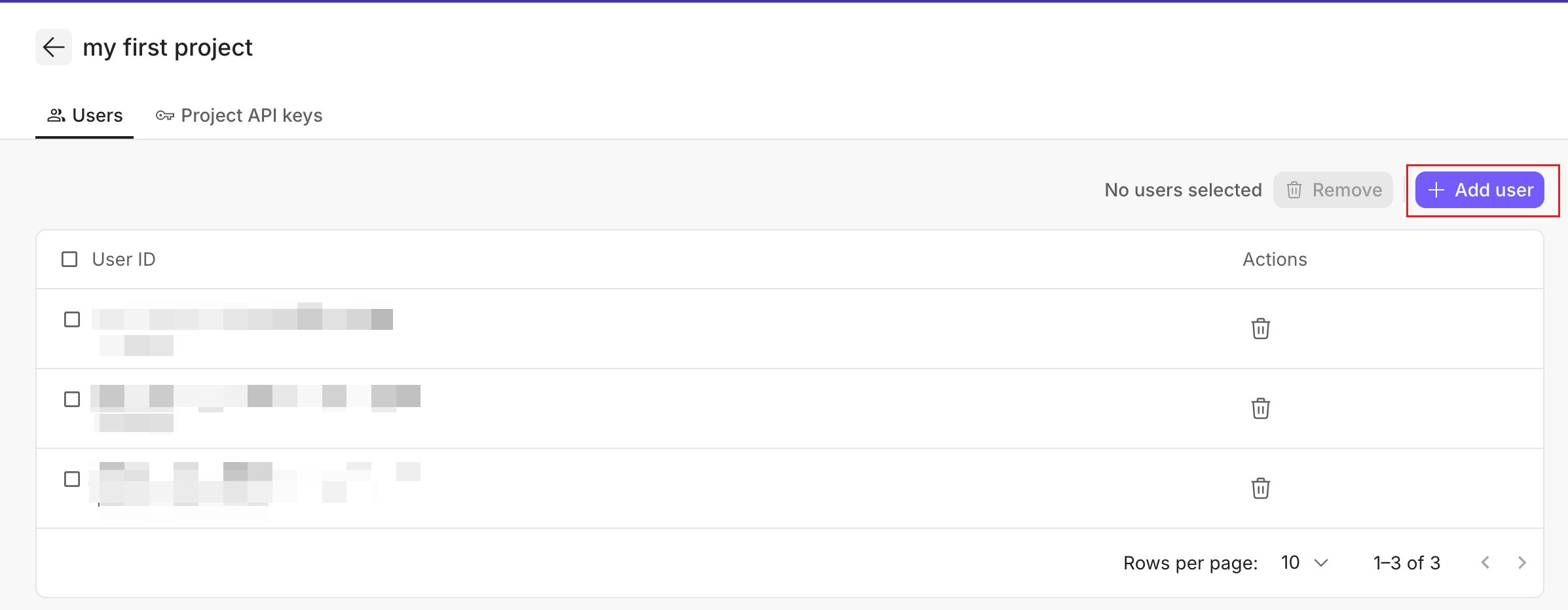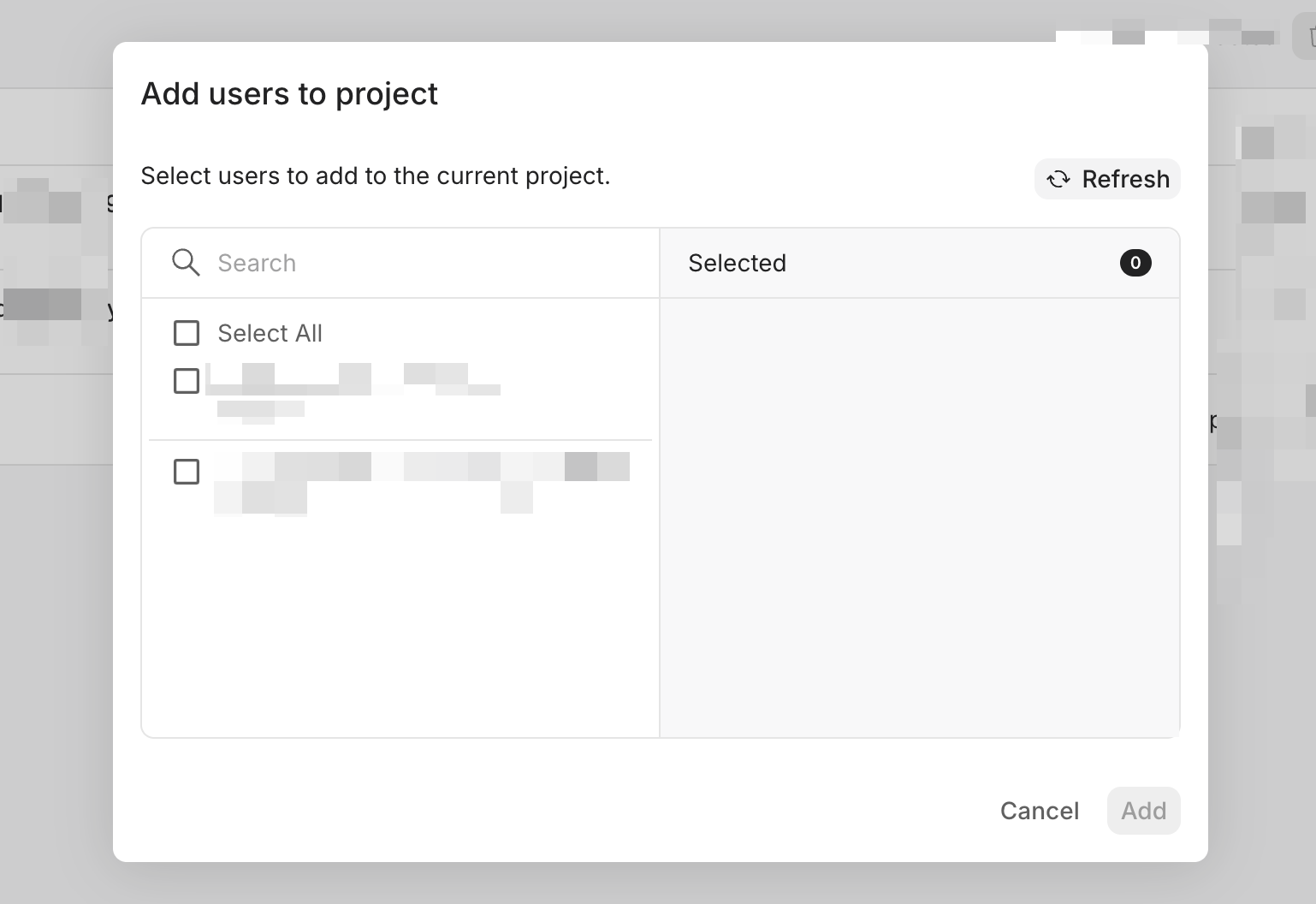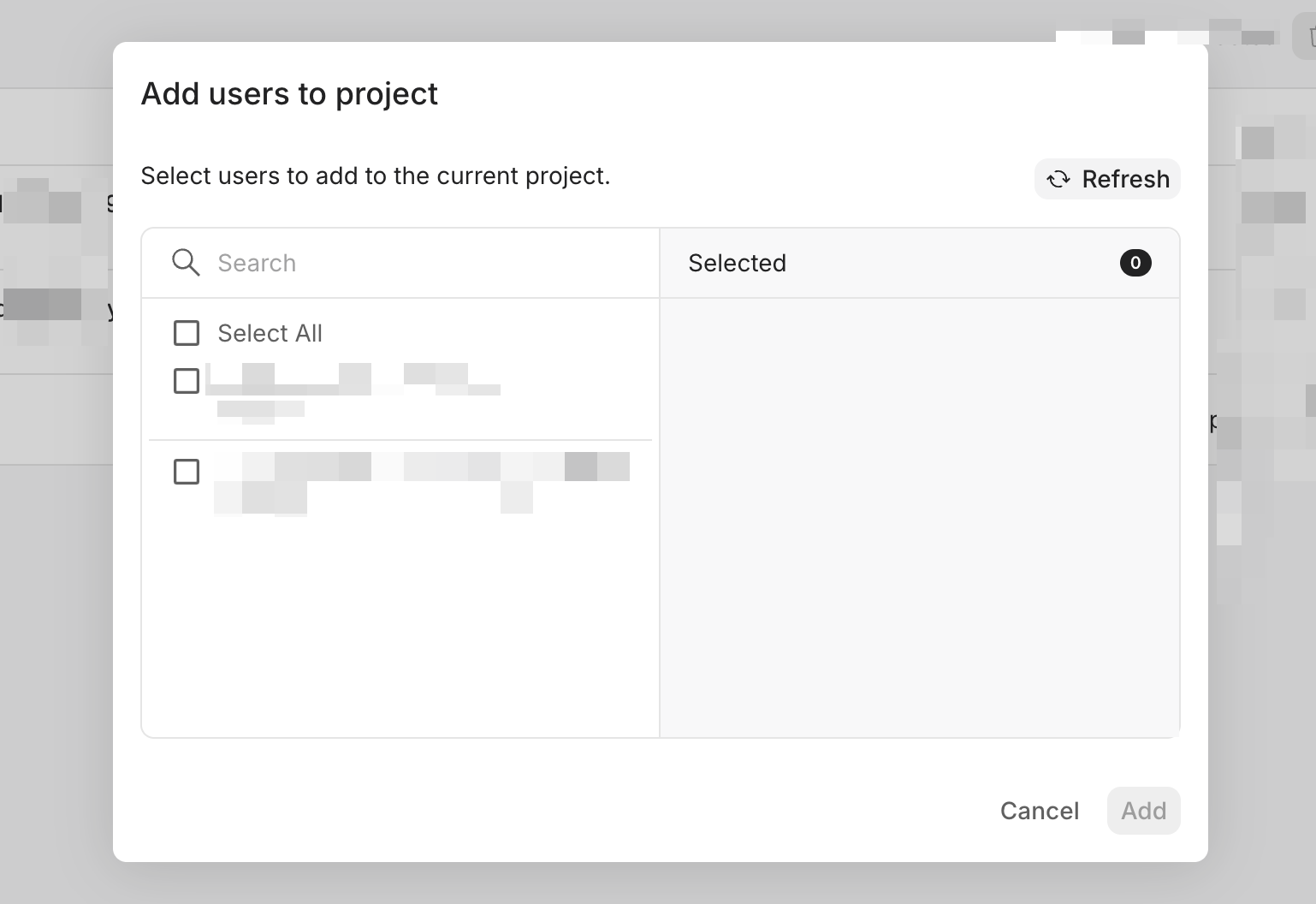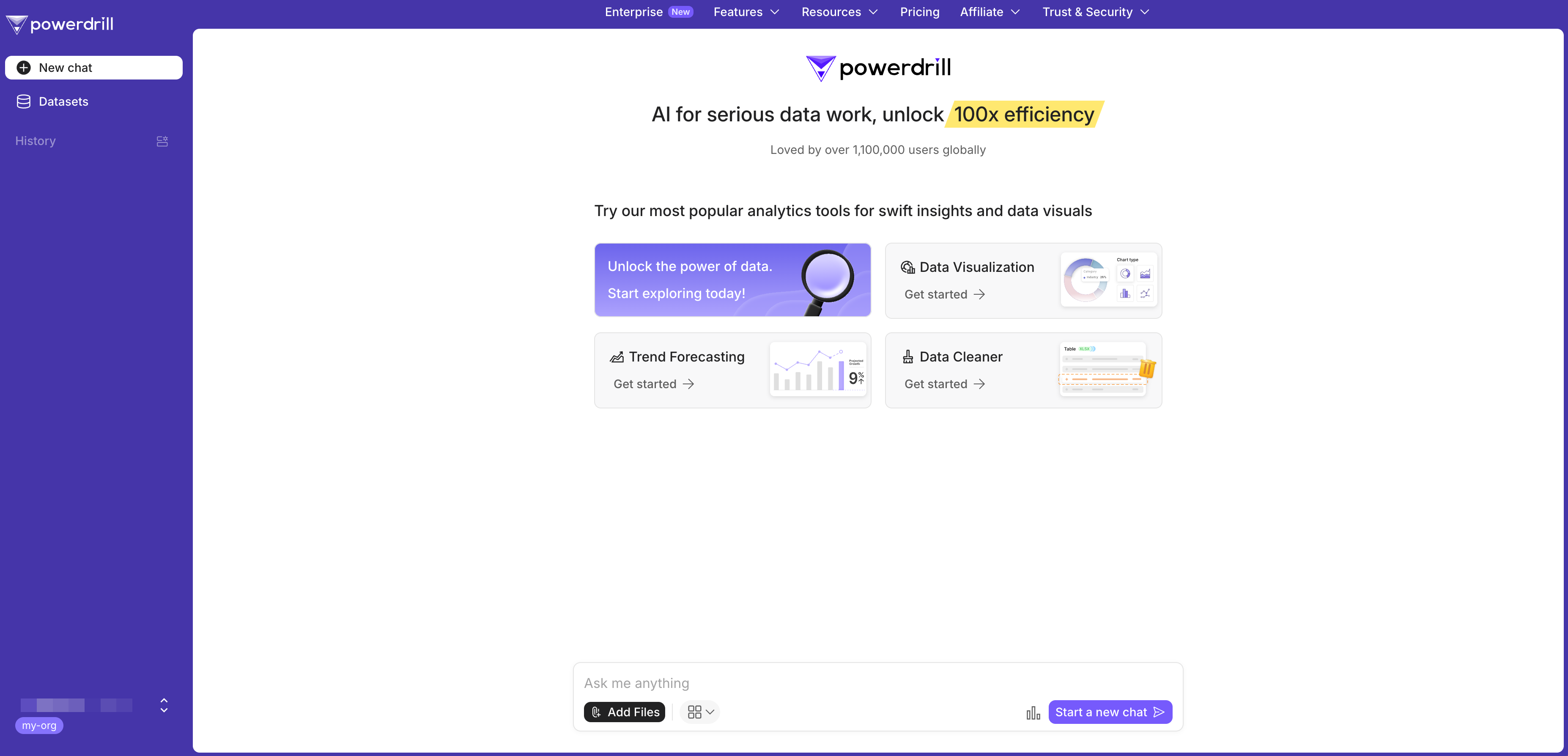What is a project?
Projects are focused, purpose-driven groups within your organization. You can create multiple projects based on your specific needs.
While all projects share the same pool of Workspace capacity, each project functions as a data-isolated environment. This means datasets created in one project are inaccessible to other projects, enabling you to maintain granular control over data security and ensure clear boundaries between projects.
Create a project
-
Sign in to Powerdrill.
-
Click your profile icon in the lower-left corner.
-
In the menu, go to the Workspace section and click Switch Workspace.
A list of all the workspaces you’re in will appear.
-
Click the Admin console next to the team that you own.
-
On the top navigation bar, select Projects. On the Projects page, click Create a project.
-
Set the project name and click Create.
Now you can add users or manage API keys to control access to your project’s resources.
Manage project members
You can manage the members in each project on the Admin console.
Add a user to a project
You can add users to a project so that they can collaborate in the project.
-
In the Admin console, click Projects in the top navigation bar.
-
Select the target project from the project list.
-
On the Users tab of the project details page, click Add user.
-
In the dialog box that appears, select the users you want to add and click Add.
Remove users from your project
You can remove unnecessary members from your project to enhance data security. Removed users will no longer have access to the project’s datasets for running data analysis jobs.
-
In the Admin console, click Projects in the top navigation bar.
-
Select the target project from the project list.
-
On the Users tab of the project details page, locate the user you want to remove and click the Delete icon in the Actions column.
To remove multiple users at a batch, select the checkboxes next to the IDs of the users you want to remove.
- In the confirmation dialog that appears, click Yes, remove.
Manage project API keys
Create a project API key:
-
In the Admin Console, click Projects in the top navigation bar.
-
Select the target project from the project list.
-
On the project details page, click the Project API keys tab.
-
Click + API access key.
-
In the dialog box that appears, enter a name for the API key and click Create.
-
Copy the generated secret key, save it securely, and click I have saved my secret key.
Please save the secret key properly, as it is displayed only once. If you lose it, you can only create a new one.
-
In the Admin Console, click Projects in the top navigation bar.
-
Select the target project from the project list.
-
On the project details page, click the Project API keys tab.
-
In the list of API keys, locate the unnecessary project API key, click the Delete icon in the Actions column.
-
In the dialog box that appears, click Yes, revoke to confirm the deletion.
FAQ
Can I delete unnecessary projects?
No. Currently you cannot delete projects from your team.
What’s the difference between project API keys and team API keys?
They serve for different purposes.
-
Project API keys: Obtained from the Projects page, they are used for authenticating operations to resources within specific projects.
-
Team API keys: Obtained from the Settings page, they are used for authenticating actions related to creating or modifying projects within your team.
How do I manage datasets and data sources in a project?
-
Click your profile icon, and click Switch Workspace.
-
Click the project card to enter the project. Then, you will see the homepage of the project.
-
In the left sidebar, select Datasets. From there, you can manage your datasets and data sources in each dataset as needed.
Need more help?