Introduction
The Chat Sharing feature provided by Powerdrill enables you to effortlessly share your chats with your friends, colleagues, and other collaborators. You can send the shared links to chat in either ways:- By email
- Copy and paste shared links
How to create a shared link to chat
After you log in to Powerdrill and have an insightful or interesting conversation with Powerdrill, you can share the conversation easily by following these steps:-
Click the share button on the upper right corner of the page.
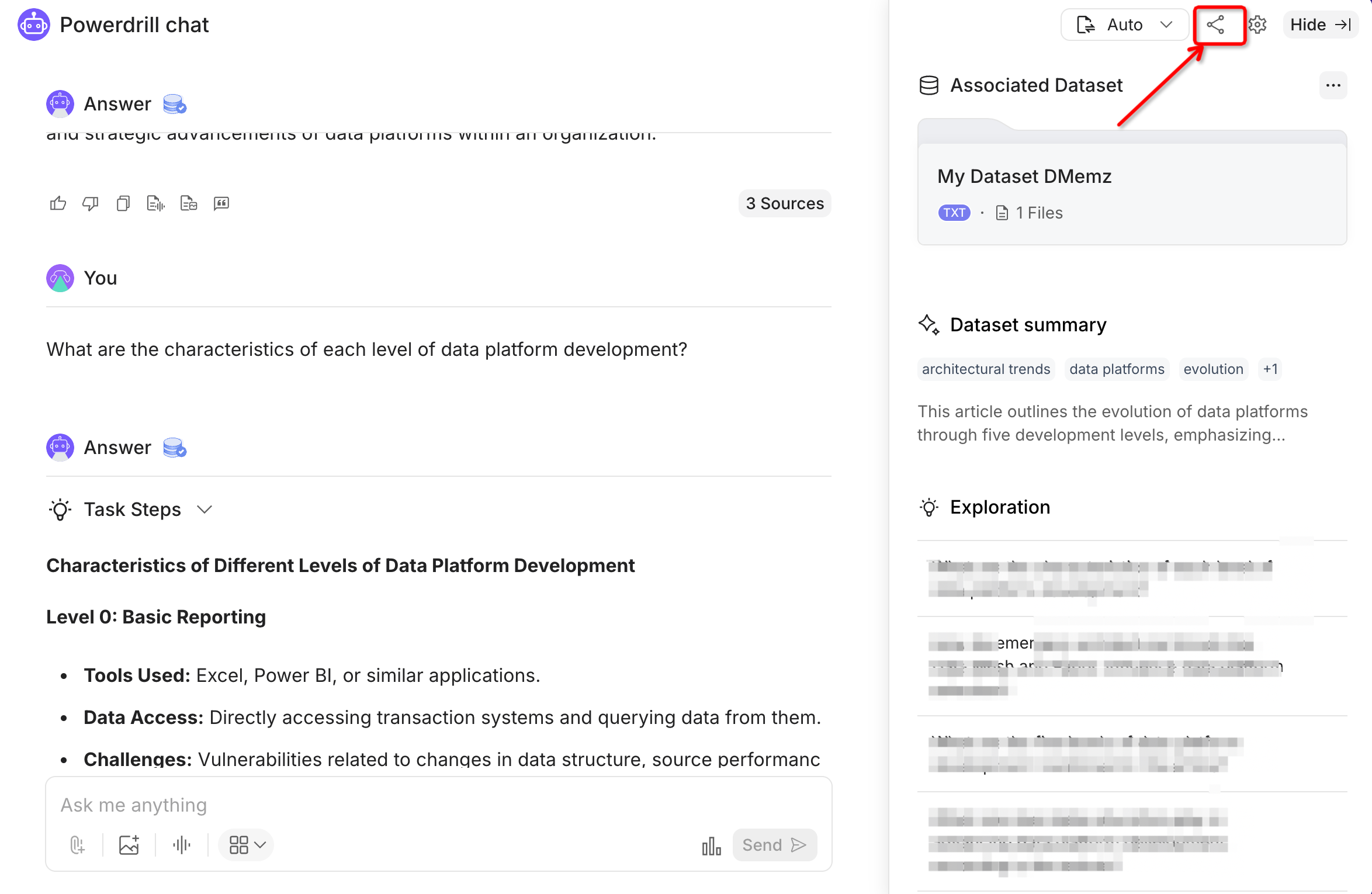
-
Select the records you want to share and click Continue.
Each record includes one message you send and Powerdrill’s corresponding response. You can select up to 50 records.
-
In the Share link to chat dialog box, decide if you want to include your profile. Then:
- To send the link by email, enter the email addresses in the Share by email field and click Send to email.
-
To share the link directly, click Copy link. You can then paste the link wherever you prefer to share it with others.
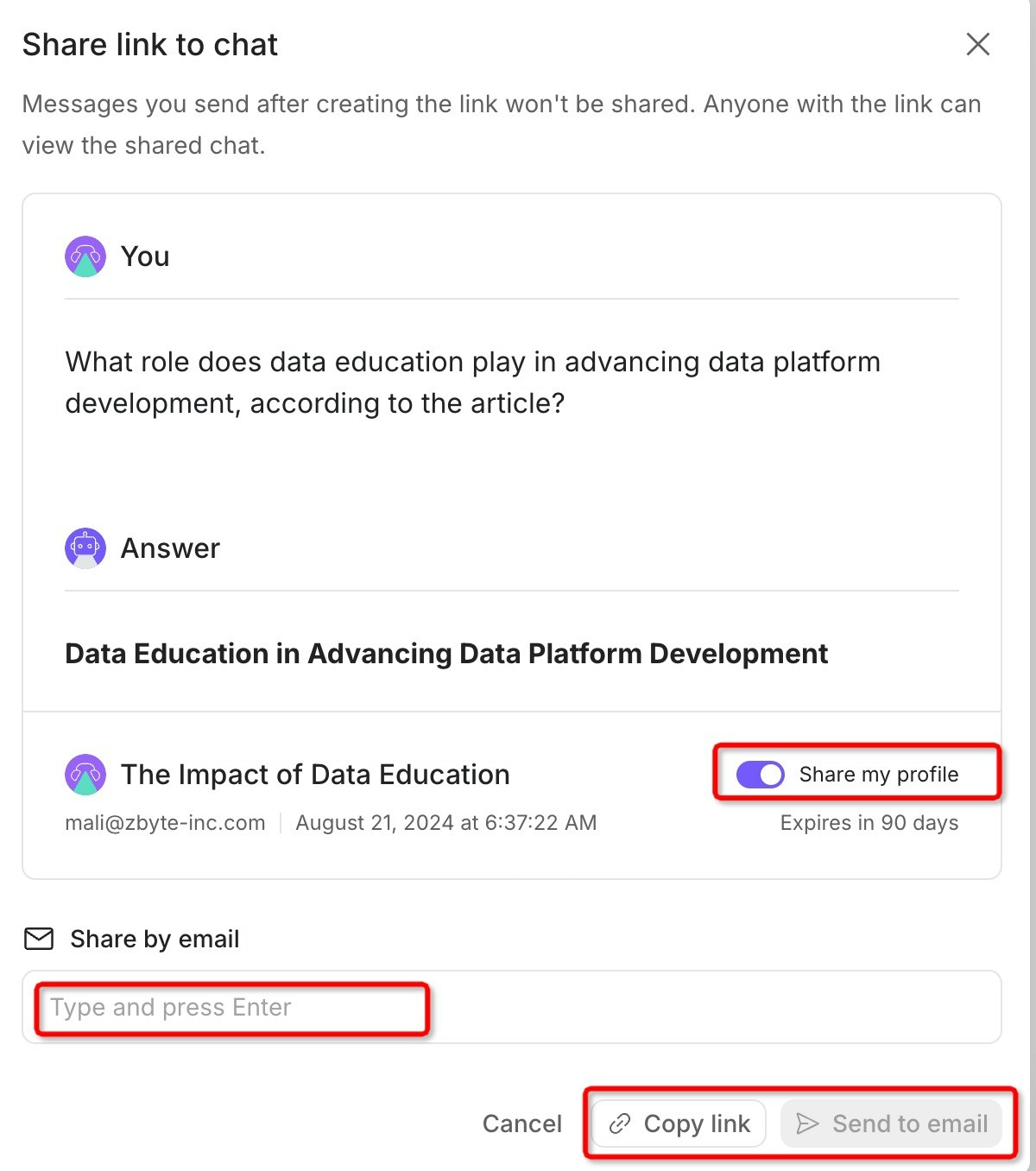
FAQ
Can someone with a shared link continue the conversation?
No, they can only view the conversation. However, if your conversation is associated to a dataset, you can share the dataset with them. This allows them to ask questions based on the dataset. For more details on sharing datasets, see Dataset Sharing.How can I delete a shared link?
To delete a shared link, you can by deleting the chat session from your account. Detailed procedure is as follows:- Sign in to Powerdrill.
- In the History section on the left side of the page, hover over the chat session you want to delete, then choose … > Delete.
- In the Delete session confirmation dialog, select Yes, delete.