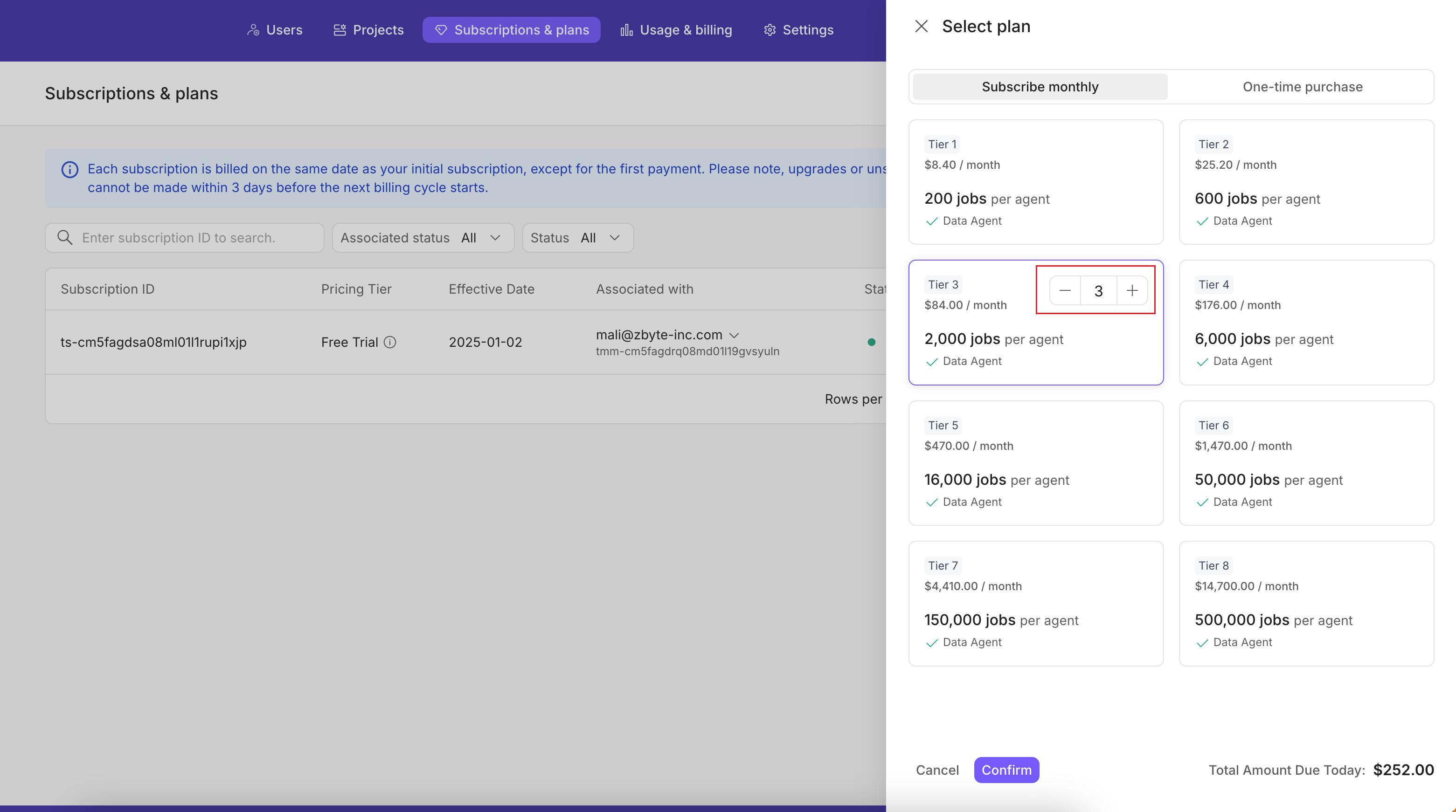This guide is intended for team admins. If you’re a system or virtual user, please contact your team admin to have them assign or upgrade the subscription linked to your account.
-
You have used up your free job quota.
Once the 100 free jobs are used or the 1-month trial ends, no job quota remains. Subscribe to a paid plan to continue using Powerdrill Enterprise.
-
You want to expand your team.
Users in your team can run jobs only when linked to a job subscription, and each subscription can be associated with only one user. To add more users in your team, you need additional job subscriptions.
-
Your Workspace capacity is full.
The free Workspace capacity storage is limited to 100 MB. If your team’s data reaches this limit, upgrade your Workspace capacity plan to increase storage space.
-
The job quota offered by a specific subscription is insufficient.
If the allocated job quota for a subscription is not enough, you need to upgrade the subscription to meet your usage needs.
In this guide, we’ll show you how to upgrade your free plan and create additional job subscriptions.
Before you start
Please note that:
-
All subscription-related operations are managed in your Admin console. Read this guide to learn more about how to enter your Admin console.
-
For more information about job and Workspace capacity plans, see Pricing.
Create subscriptions
-
On the top navigation bar in the Admin console, select Subscriptions & plans.
-
On the page that appears, click Subscribe.
-
On the Select plan page, choose the subscription type, select the plan, and set the number of subscriptions you want to make, and click Confirm.
There are two subscription types available:
- Monthly subscription: Recurs on a monthly basis.
- One-time purchase: Non-recurring and expires after the set period.
When deciding on the number of subscriptions, consider how many users in your team need to run jobs. Ensure that the number of subscriptions matches the number of users in your team.
- Once the payment is successful, you can manage your subscriptions on the Subscriptions & plans page.
Upgrade job subscriptions
-
On the top navigation bar in the Admin console, select Subscriptions & plans.
-
In the row of the target subscription, choose Manage > Upgrade in the Actions column.
-
On the page that appears, select the plan you want to upgrade to and click Upgrade.
Upgrade your Workspace capacity plan
-
In the Admin console, select Usage & billing from the top navigation bar.
-
In the Workspace capacity section, click Upgrade.
-
On the Select capacity plan page, choose your desired plan and click Upgrade.
Need more help?